This article explains the steps needed to add the Dataships Privacy Center and Cookie Banner to your Shopify store.
Add Privacy Center
- Login to your Shopify Store (here).
- Add a new page for your Privacy Center.
- Under the Sales Channels section in the menu bar on the left, click on Online Store then Pages.
- Click on the Add page button on the top right corner.
- Title should be "Privacy Center"
- Content can be left blank.
- Click on the Save button.
- Click on Edit website SEO and make a note of the URL and handle for the new page. It should be https://yourstore.com/pages/privacy-center.
- Next, you will need to edit some code to display the content of the Privacy Center page.
- Under the Sales Channels section in the menu bar on the left, click on Themes then Actions > Edit Code.
- Go to Layout folder and open the theme.liquid file.
- Copy the script from Control Panel > Comply > Website Installation > Head Tag Script section and add this before the line containing </head>. Add the code in the block below to avoid this script from loading on other page:
{% # PLEASE DO NOT REMOVE THE BELOW CODE %}
{% if page.handle contains 'privacy-center' %}
HEAD TAG SCRIPT GOES HERE
{% else %}
{% endif %}
d. Then copy the script from Control Panel > Comply > Website Installation > Body Tag Script section within the body tag and add this within the condition from step 3d to prevent the store header and footer from overlapping on the Privacy Center page
4. Create a new link in your website footer called “Privacy Center” that directs to your new Privacy Center page:
-
- Under the Sales Channels section in the menu bar on the left, click on Navigation then Footer menu.
- Click on Add menu item button.
- Set Name as "Privacy Center"
- For Link, select Pages > Privacy Center
- Click the Add button then save menu.
That's it! Your Privacy Center is ready for the world to see :)
Add Cookies Tool
- Login to your Shopify Store (here).
- Next, you will need to add some code to display the Cookie Consent banner on every page.
- Under the Sales Channels section in the menu bar on the left, click on Themes then Actions > Edit Code.
- Go to Layout folder and open the theme.liquid file.
- Then login to your Dataships Control Panel (here) and click Comply from the menu bar. In the left sidebar menu, navigate to the Website Installation. Scroll down to the "Cookie script" section and copy this code.
- Then paste this code as the very first script within the <head> tag in your Shopify theme.liquid file.
- Verify that new visitors are seeing a Cookies Banner on your website.
- Verify that no tracking cookies are being placed prior to user consent. Please get in touch with us if you need help with this.
That's it! Your website should be tracking and blocking cookies as appropriate.