Add a team member or staff to Control Panel
If you have Owner or Administrator permission in your Dataships Control Panel account, you can invite others to access the Control Panel.
Add team member or staff
- Login to your Dataships Control Panel account here.
- Click the settings icon in the main navigation bar.
- In the left sidebar menu, navigate to Account Management.
- Switch to User Management tab.
- Click Add Team Member.
- Add the team member details and permissions. You can only add one team member at a time.
- Email - Ensure the email address is valid and active, they will receive an email to verify their identity and set up a new password.
- Name - Enter a name in this field that would help to identify the team member / staff easily. Note: you may re-enter the email address here if unsure.
- Access Type - Choose USER for limited access (details below) or ADMINISTRATOR for full access to the Control Panel.
- Select Accounts - If you have multiple accounts in Dataships Control Panel, you can add the team member to multiple accounts at the same time. Select the account(s) you would like to provide access to.
- Click Save.
Repeat steps 4-7 for each team member.
The new team member will then be sent the welcome email where they can set their password and log in. If the new team member doesn't receive a welcome email within five minutes, ask them to check their Junk/SPAM folder. If the email doesn't appear there, the team member should please get in touch with us via our live chat support or by e-mailing support@dataships.io.
Access Restrictions for Team members with a USER role
Team members will have the following access restrictions on their account if their role is USER.
| Menu Item | View | Add | Edit | Delete |
| Company Profile | Yes | No | No | No |
| Apps | Yes | Yes | Yes | No |
| Account Management | Yes | No | No | No |
| Secret Keys (API) | No | No | No | No |