Open a Privacy Center page on your Squarespace website to facilitate all Data Subject rights in one place
It only takes a few minutes to get the Privacy Center live on your website. Once live, you’ll be able to show your policies, cookie details, and Data Access Gateway to your website visitors instantaneously.
The instruction below requires the injection of custom code. Adding custom code onto a Squarespace website is a Premium feature available in Business, Commerce Basic, or Commerce Advanced plans only. Trial periods also allow code injection but for duration of trial period only.
Add Privacy Center
- Login to your Squarespace account (here).
- Click on the website you would like to add the Privacy Center to.
- From the sidebar on the left, click on Pages.
- Click Add page then select a blank layout and name it Privacy Center.
- Once you have completed step 4, a settings icon will appear beside the page name on the sidebar menu. Click on the settings icon to configure the page settings and on the General tab, make the following changes:
- Page Title and Navigation Title - Set to 'Privacy Center'.
- URL slug - set to '/privacy-center'.
- Click Save on the top left of the popup.
- Click on the settings icon again beside the Privacy Center page and switch to the Advanced tab.
- Paste the CSS code below into the page header code injection box to hide the <header> and <footer> from the Privacy Center page.
<style>
#header, #preFooter, #footer { display: none }
body { background-color: none; }
</style> - Copy the script from Control Panel > Comply > Website Installation > Head Tag Script section and paste this into the page header code injection box.
- Click Save on the top left of the popup.
- Paste the CSS code below into the page header code injection box to hide the <header> and <footer> from the Privacy Center page.
- Hover over the page preview on the right to see an Edit button appear beside page content. Make the below changes to the page:
- Click on the Plus icon on the top right and select Code.
- Select Mode as HTML from the dropdown.
- Copy the script from Control Panel > Comply > Website Installation > Body Tag Script section and paste into the content box.
- Click the save button on the popup.
- Add the Privacy Center page to your website footer.
That's it! Your Privacy Center is ready for the world to see :)