Open a Privacy Center page on your website to facilitate all Data Subject rights in one place
It only takes a few minutes to get the Privacy Center live on your website. Once live, you’ll be able to show your policies, cookie details, and Data Access Gateway to your website visitors instantaneously.
Before you begin, make sure that your site is published and has a connected domain.
Add Privacy Center
- Login to your Wix account (here).
- Click on the Edit site button of the website you would like to add the Privacy Center to.
- From the sidebar on the left, click on Menus & Pages.
- Click on Add Page and then Blank Page.
- Once you have completed step 4, three dots will appear beside the page name on the sidebar menu. Click on the three dots and then Settings to make the following changes:
- Layout tab - choose No Header & Footer.
- SEO basics tab - URL slug should be /privacy-center
- From the sidebar on the left, click on the plus icon.
-
- Select Embed > Custom Embeds > Embed a site.
- Adjust the box to fit the whole screen.
- Click on Enter Website Address.
- In the Settings modal, choose Code.
- Copy the script from Control Panel > Comply > Website Installation > Body Tag Script section and paste into the code box.
- Click Apply.
-
- Switch to your homepage by clicking on Menus & Pages on sidebar on the left then click on page that is marked as the homepage.
- Create a new link in your website footer called Privacy Center that directs to the newly created Privacy Center. (Depending on how you have set up your website footer, you can either add a new button or add a new menu item).
- Go to Settings of your Wix dashboard (here).
- Click the Custom Code tab in the Advanced section.
- Click + Add Custom Code at the top right.
- Copy the script from Control Panel > Comply > Website Installation > Head Tag Script section and paste the code snippet in the text box.
- Enter a name for your code e.g. Dataships Privacy Center header.
- Click Add Code to Pages, select Choose specific pages and then Privacy Center.
- Choose Place Code in: Head.
- Click Apply.
That's it! Your Privacy Center is ready for the world to see :)