Open a Privacy Center page on your webflow website to facilitate all Data Subject rights in one place
It only takes a few minutes to get the Privacy Center live on your webflow website. Once live, you’ll be able to show your policies, cookie details, and Data Access Gateway to your website visitors instantaneously.
Add Privacy Center
- Login to your Webflow account here.
- Click on the project that is running live on your website.
- Create a new webpage for the Privacy Center with the following URL - https://www.yourdomain.com/privacy-center.
- Click on the Pages icon from the menu on the left.
- Click on the Create New Page icon on the top right.
- Page Name - Privacy Center
- Slug is privacy-center
- Click on Create button.
- Copy the script from Control Panel > Comply > Website Installation > Head Tag Script section and add this before the closing head tag on your new Privacy Center webpage you created in step 3.
- Click on the Pages icon from the menu on the left.
- Click on Privacy Center page.
- Copy the script from Control Panel > Comply > Website Installation > Head Tag Script section.
- Paste the code in the box provided for Inside <head> tag.
- Copy the script from Control Panel > Comply > Website Installation > Body Tag Script section and add this before the closing body tag on your new Privacy Center webpage you created in step 3.
- Click on the Pages icon from the menu on the left.
- Click on Privacy Center page.
- Copy the script from Control Panel > Comply > Website Installation> Body Tag Script section.
- Paste the code in the box provided for Before </body> tag.
- Remove the <header> and <footer> from the webpage above, otherwise it will overlap with the Privacy Center.
- This step depends upon how you have created your website header and footer.
- One approach to get rid of the header and footer from the Privacy Center page is remove the header and footer components from the page.
- Create a new link in your website footer called “Privacy Center” that directs to your new Privacy Center page URL.
- This step depends upon how you have created your website footer.
- One place to make this change would be to change the Footer module which will propagate the change across your entire website.
- If applicable, remove the existing "Privacy Policy" and "Cookie Policy" links from your website footer.
That's it! Your Privacy Center is ready for the world to see :)