You can restrict your users' ability to perform certain tasks within your Data Access Gateway by modifying their permissions
Once you have integrated you can now manage your newly connected app through Features and Modify Permissions. These settings will allow you to restrict your users' ability to perform certain tasks within your Data Access Gateway.- Login to your Dataships account via the Control Panel (here):
- Enter your e-mail address in the Email field and click Continue.
- Enter your password in the Password field and click Sign in.
- Click Apps. It can be found towards the top left of the screen along the menu bar.
- By default, you will be brought to the Connect Apps page, switch to the Manage Connected Apps page.
- Click on the Details button beside the App you would like to configure.
- Under the Features, section Enable / Disable the features you would like to show in the Data Access Gateway.
- Under the Modify Permissions section, Enable / Disable the permission you would like to provide to your Data Subjects via the Data Access Gateway.
- Read - this is default and usually available for all Apps. Read access allows the data subjects to see their data held in this specific app in the Data Access Gateway.
- Update - most apps have update access. This allows data subjects to update their data automatically in the Data Access Gateway. Having this turned off will allow you to manually change the data in the App (Modification Request).
- Delete - some apps allow delete access. This feature is only used when a data subject sends an Erasure Request and either you accept the request or it expires after 30 days of no response.
- (Optional) Switch between the different tabs e.g. App settings, Personal Data, Consents, etc., and configure as you would like.
If you are unsure how you should configure your apps please reach out to your Customer Success Manager and they can talk you through these options.